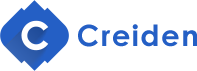1- Collapse/Expand all layers groups at once.
Don’t know when this feature was added; maybe years ago. But it never came across my mind that it would exist. You face it many times when you are working on a large project PSD which have many layers and groups, and you want to collapse all the groups/effects all at once:
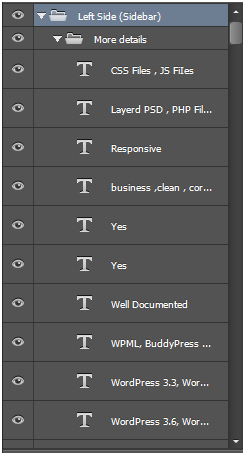
Expand/Collapse all layer groups nested within the current one:
Alt+click the arrow next to the group. You will use this when you want to expand/collapse nested groups without affecting other layers that lay outside the clicked group.
To open/close all layer groups: CTRL+ALT+Click any top level group to expand/collapse all file groups (even nested). This will help you see the final bird-view structure of your file.
2- Shapes extra options
Ever wanted to create a shape like this without any added shapes?

When you choose any shape from the tools bar on Photoshop a small Gear icon ![]() will appear above. Click on it and you will find some different options for each shape. For the line tool, it will contain adding arrows and so on.
will appear above. Click on it and you will find some different options for each shape. For the line tool, it will contain adding arrows and so on.
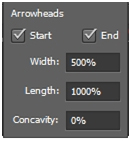
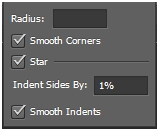
3- Convert text layers either to Paragraph text or to Point text
It has been there for a while I guess. Photoshop allows 2 types of text layers; either the Paragraph text that you create by dragging the type tool OR the Point text by just clicking while the type tool is selected.
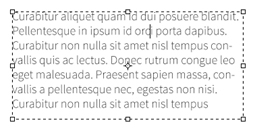
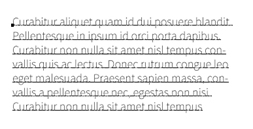
Each type of those has its usage. Photoshop allows you to change the type of a text layer after creating it. Right click on the text layer and choose “Convert to Paragraph/point”
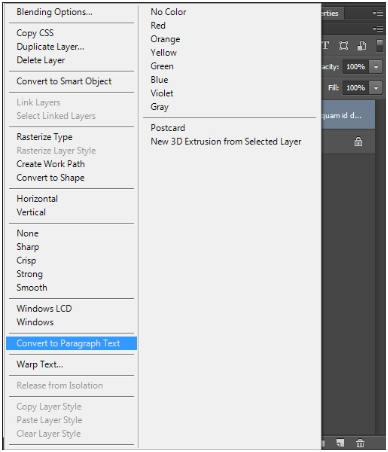
4- Paste “Lorem Ipsum” in Photoshop
Nowadays, most designers use “Lorem ipsum” generators to fill the content within their design areas. Usually you open a website, Chrome Extension or even a text file you created to copy and paste text into your design. Well, Photoshop made it easier for you. Just select your text layer, in the edit mode, open Type menu, you will find “Paste Lorem Ipsum” and let the magic happens.
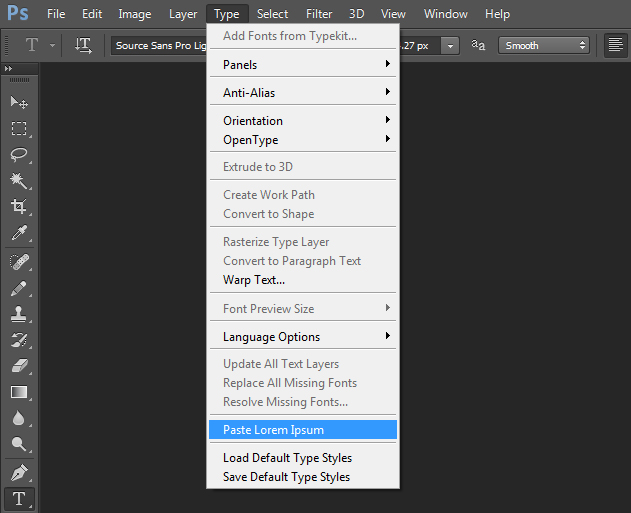
There is a lot to learn while you go on working with Photoshop, but these four tips, I believe, are very critical to any designer. If you’re interested to learn more about these tips, you can watch this video, that was created by my fellows at Webucator.